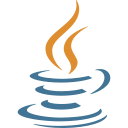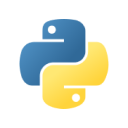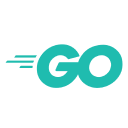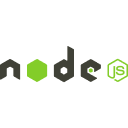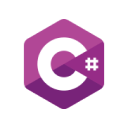Ultipa Drivers provide developers with the following libraries to integrate Ultipa graph database into software and applications:
Others

HTAP Graph Database With High Performance Computing Engine
Highly Visualized Graph Database User Interface
Pay-as-you-go Global Services of HTAP Graph DBaaS
Graph Query Language (ISO Standard Compliant)
Ultipa Query Language
ToolKits

Your privacy
By clicking “Accept all cookies”, you agree Ultipa can store cookies on your device and disclose information in accordance with our Cookie Policy.
Apply New License
License Detail
| ID | |
| Product | |
| Status | |
| Cores | |
| Maximum Shard Services | |
| Maximum Total Cores for Shard Service | |
| Maximum HDC Services | |
| Maximum Total Cores for HDC Service | |
| Applied Validity Period(days) | |
| Effective Date | |
| Expired Date | |
| Mac Address | |
| Reason for Application | |
| Review Comment |
Account ID:
You have no license application record.
| Certificate | Issued at | Valid until | Serial No. | File |
|---|
| Serial No. | Valid until | File |
|---|
Not having one? Apply now! >>>
| Product | Created On | ID | Amount (USD) | Invoice |
|---|
| Product | Created On | ID | Amount (USD) | Invoice |
|---|
No Invoice
Sign In
Need an Ultipa account? Sign up now!
Already have an Ultipa account? Sign in now!
Back to sign in
Ultipa Drivers provide developers with the following libraries to integrate Ultipa graph database into software and applications:
Others
No search results.