This Quick Start introduces you to Ultipa and helps you explore its powerful capabilities. You'll gain a clear understanding of graph database and unlock the full potential of Ultipa.
Graph Database Basics
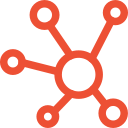
What is a Graph Database
Explore the essence of graph databases, how they work and the benefits.
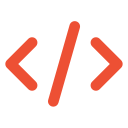
What is GQL
Learn the ISO standard graph query language to interact with graph databases.
Start Using Ultipa
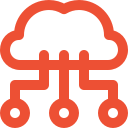
Ultipa Cloud
Start using our cloud-based graph database with a free trial.
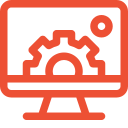
Introducing Ultipa Manager
Fully manage your graph databases and visulize your data.
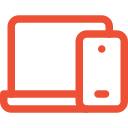
Connecting from Applications
Develop Java, Python, Go, Node.js, and C# applications with Ultipa.
Data & Analytics
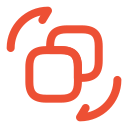
Modeling: Relational to Graph
Discover strategies to model your data from relational databases to graph databases.
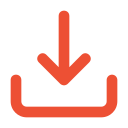
Importing Data to Ultipa
Explore ways of importing data to Ultipa from various sources.
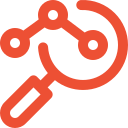
Graph Analytics for Insights
Leverage different graph algorithms to explore and analyze your data effectively.

