This manual introduces the minimum procedure of using Ultipa Monitor in conjuction with Prometheus to monitor Ultipa Server status.
Prerequisite
- Ultipa Server V4.0 or higher installed and started
- Latest version of Prometheus installed and started
File Preparation
1. Files of Ultipa Monitor (ultipa_monitor) and its configuraiton (./config/monitor-config.yml) are contained in the direcotry of Ultipa Server by default. In case they are not found, please contact our support team.
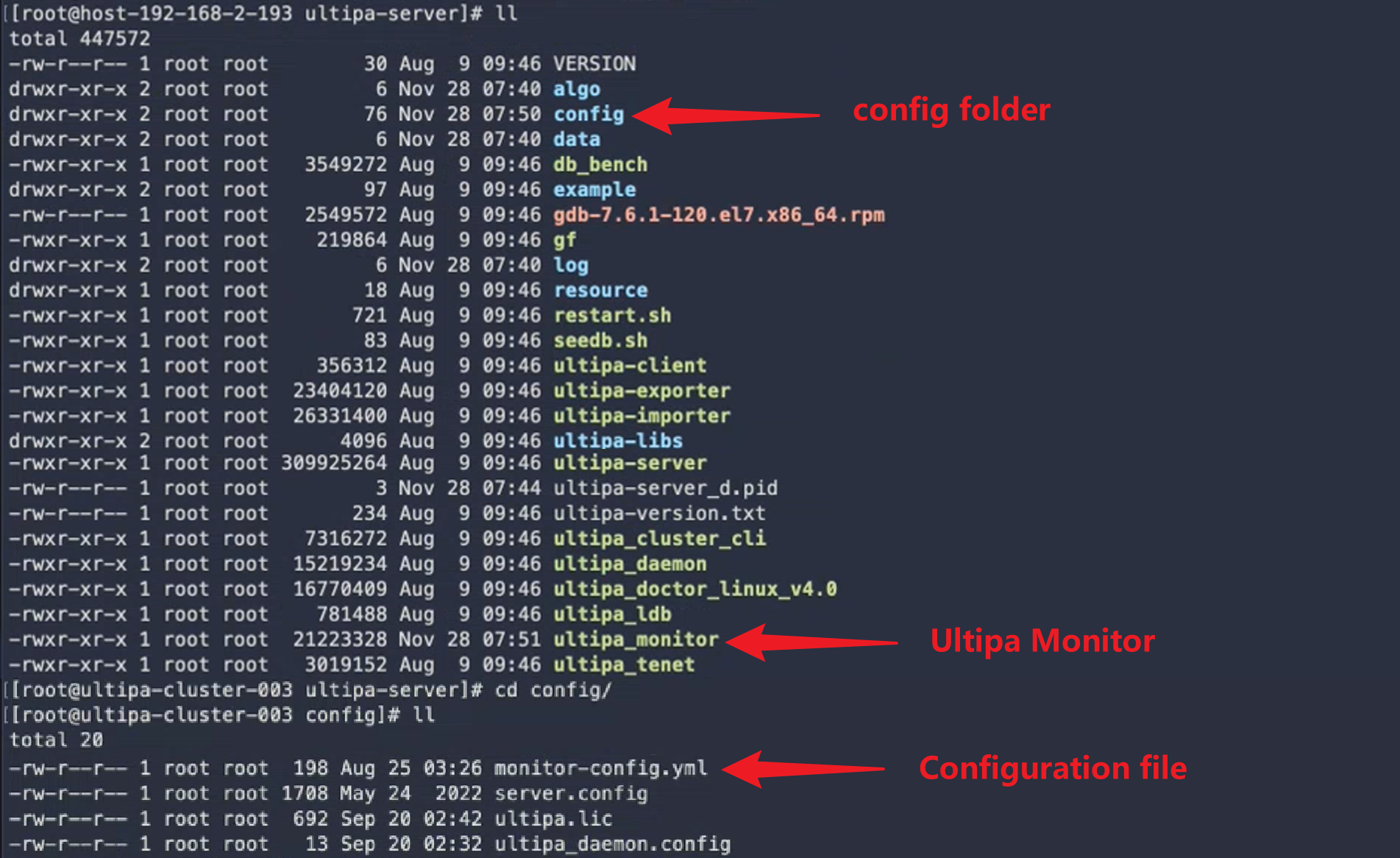
2. Modify the configuration file if necessary. Below is a sample of the file with definiation of each parameter:
# the first part of content usually needs no modification
configfile:
# file name of server config
name: server.config
# file path of server config
path: ./config/
# file type of server config
type: ini
# file path to record server process id
pidfile: ./ultipa-server_d.pid
# modify the second part of content based on the real situation
monitor:
# file path of monitor log
logpath: "./mlog"
# port of monitor
port: 19988
# modify the third part of content based on the real situation
prometheus:
# the name of job to be called by Prometheus
fqname: "ultipa_server_info"
# whether allows Prometheus to call the job
status: true
3. In case the file of Ultipa Monitor is not executable (usually occurs after manually copying Ultipa Monitor to the server directory), run chmod +x <filename> to grant execution permission. Below is the sample command:
chmod +x ultipa_monitor
Start Ultipa Monitor
1. Install libpcap in case the feature of capturing and filtering packets is not enabled:
yum -y install libpcap-devel
2. Run below command to start Ultipa Monitor when it is stopped, or restart Ultipa Monitor if its configuration file is modified:
./ultipa_monitor -d
Configure Prometheus
1. Add the job information of Ultipa Monitor to the YML configuration file of Prometheus (prometheus). It can be attached to those existing jobs:
global:
scrape_interval: 5s
evaluation_interval: 60s
scrape_configs:
- job_name: ultipa_server_info-1
static_configs:
- targets: ['192.168.2.195:19989']
labels:
instance: ultipa_server_infor-1
- job_name: ultipa_server_info-2
static_configs:
- targets: ['192.168.2.47:19989']
labels:
instance: ultipa_server_infor-2
- job_name: ultipa_server_info-3
static_configs:
- targets: ['192.168.2.51:19989']
labels:
instance: ultipa_server_infor-3
# the 'fqname' defined in the config file of Ultipa Monitor
- job_name: ultipa_server_info
static_configs:
# the server ip and monitor port defined in the config file of Ultipa Monitor
- targets: ['192.168.1.87:19988']
labels:
instance: ultipa_server_info
2. Restart Prometheus:
docker restart prometheus
3. Switch to the newly added job in Prometheus user interface to confirm the connection:
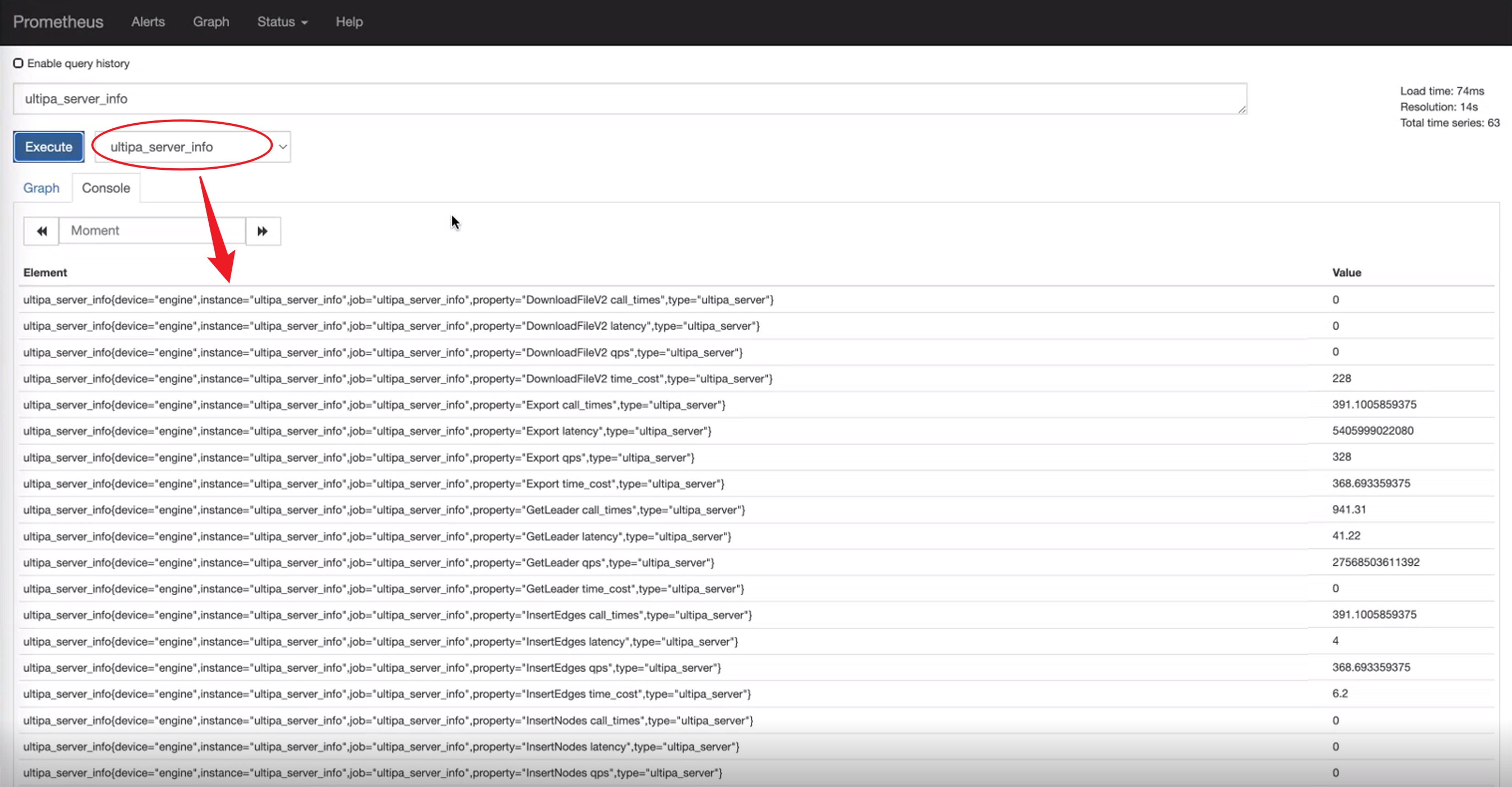
If other platforms are wanted, such as Grafana, they have to get metrics from Prometheus.

