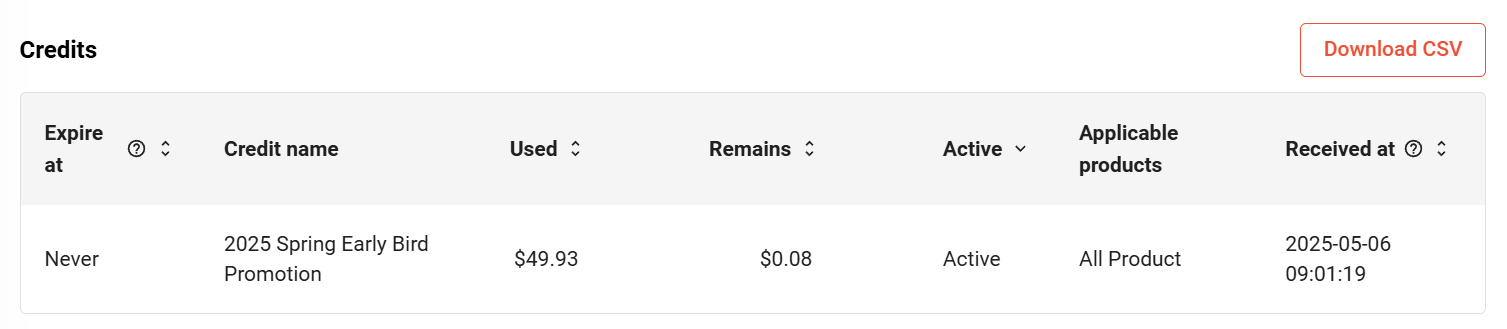Ultipa offers cloud services with two billing models:
- Pay-as-you-go: You are billed monthly on your credit card for actual usage only, with no upfront fees or subscription commitments.
- Credits: Ultipa provides credits to your account in advance, and your monthly usage fees are deducted from this balance first.
Fees are calculated on a calendar-month basis. and billed on the 5th of the following month.
Billing Details
Navigate to Billings. At the top, you can view the running total cost accrued so far for the current month:
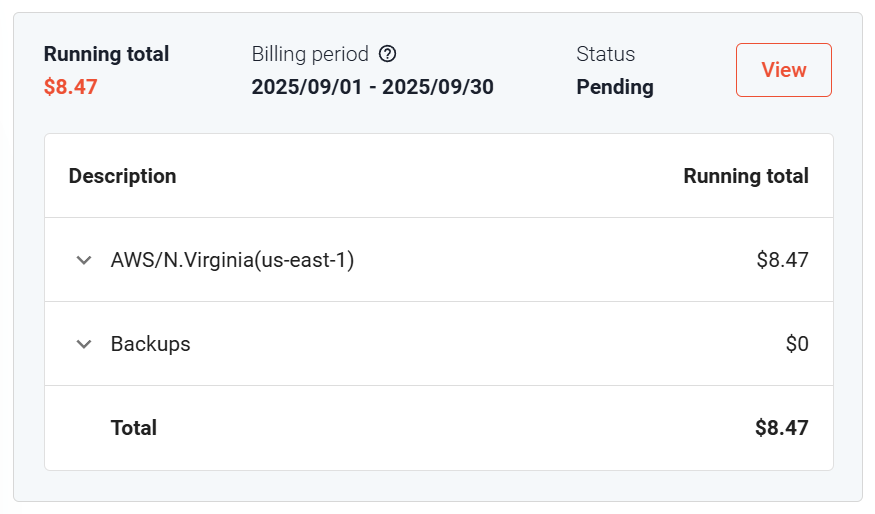
Click View to check the usage details:
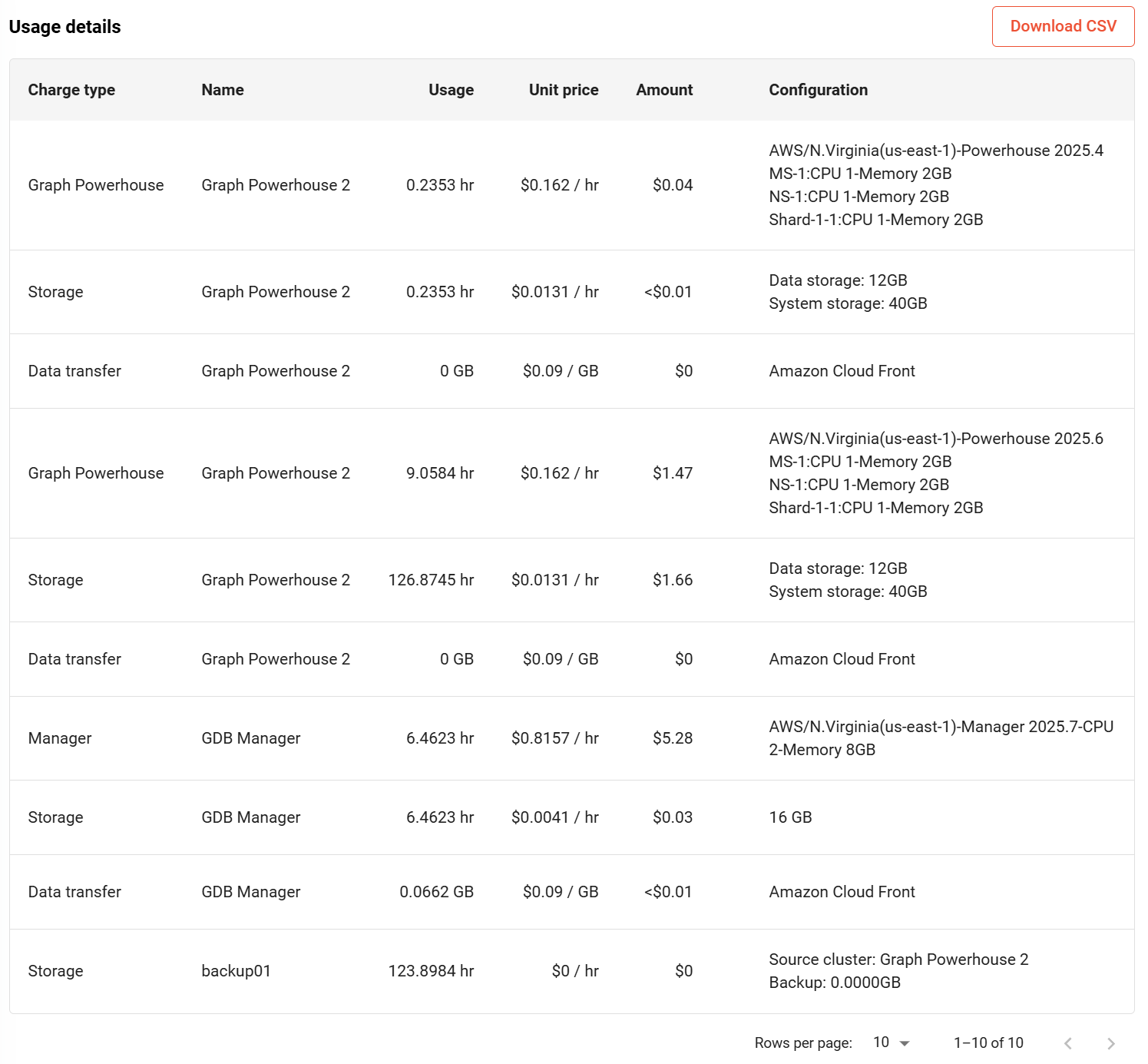
Your past bills are listed under Billings > Bills. You can download invoices or click a billing period to view detailed usage:

Credits
You can view your credits under Billings > Credits. Currently, Ultipa Cloud does not support purchasing credits directly. However, Ultipa may allocate credits to selected users through special campaigns.