Introduction
Ultipa Cloud is a cutting-edge, cloud-based graph database service designed to simplify the deployment and management of graph databases, allowing users to focus on data handling and application development rather than infrastructure management. This service combines the power of Ultipa's advanced graph database technology with the flexibility and accessibility of a cloud-based solution. Ultipa Cloud supports both the GQL standard and the native UQL (Ultipa Query Language), offering users unparalleled versatility and efficiency in executing graph queries.
Basic Features
Dashboard
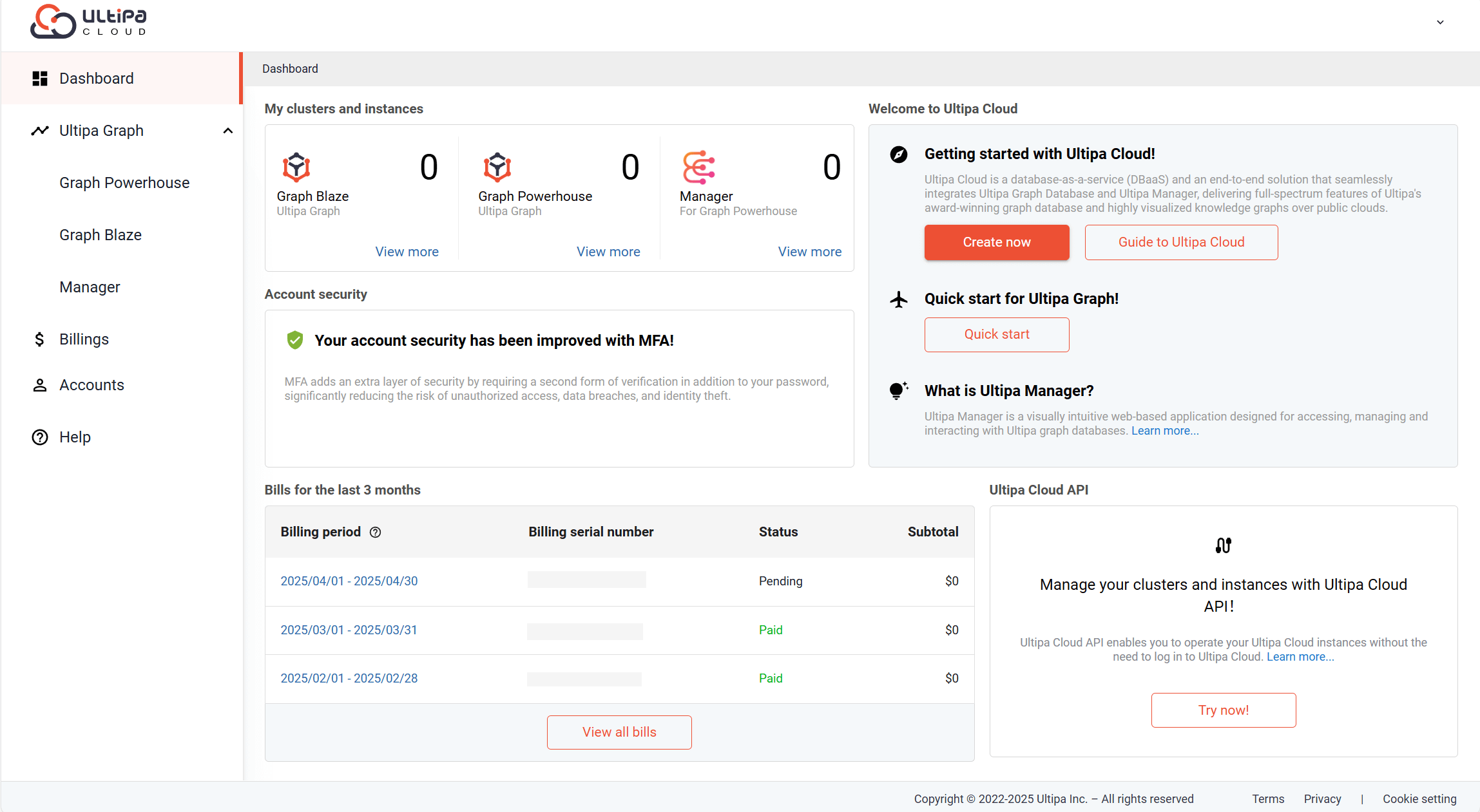
In Dashboard, you can have an at-a-glance view of information about your clusters, instances, account security status, and billing summary. Use the Quick start section on the right to familiarize yourself with the graph database and Ultipa. Additionally, a questionnaire is available to help us enhance our services based on your feedback.
Ultipa Graph
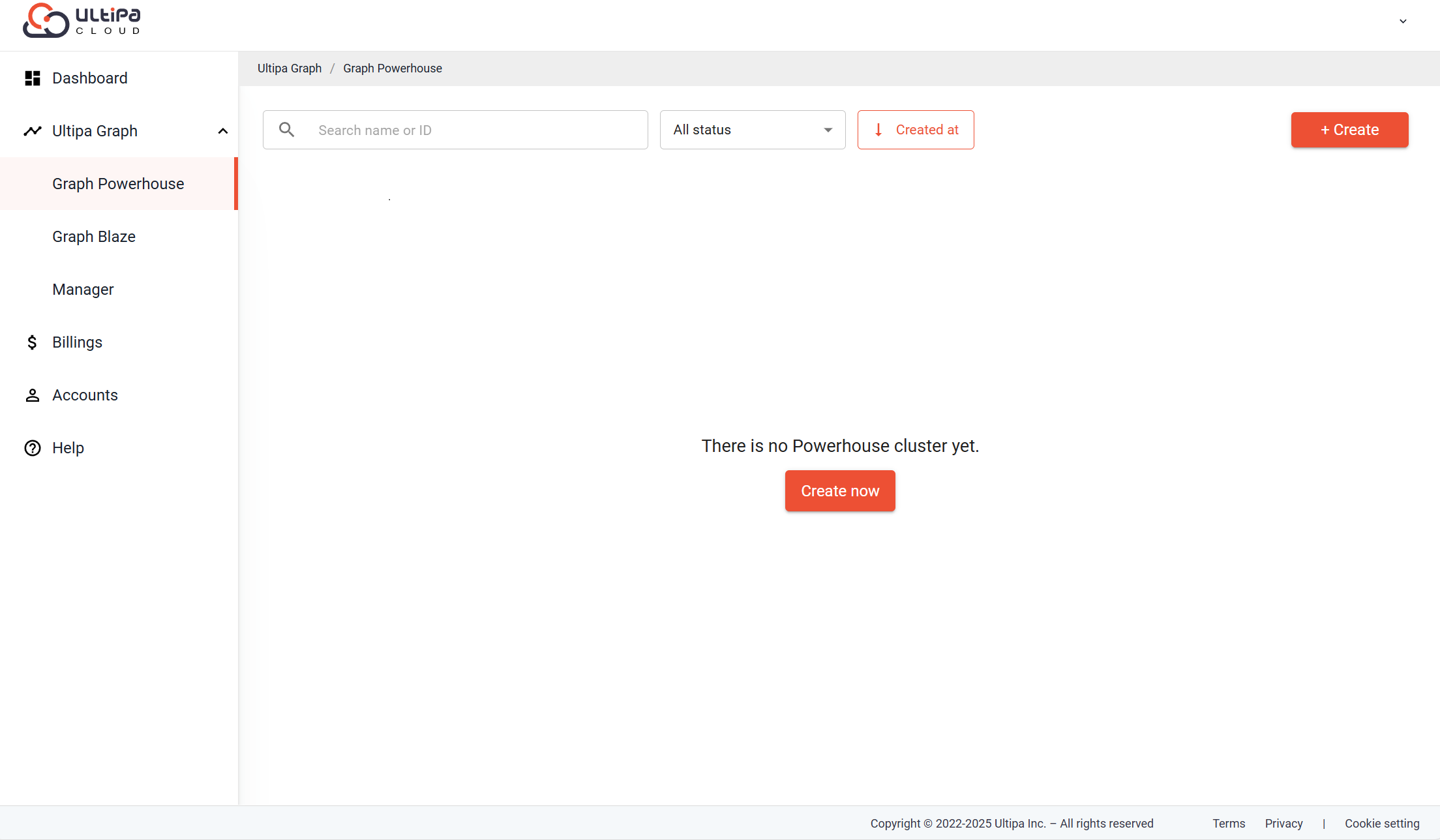
In Ultipa Graph, you can create, view and manage your clusters and instances.
We now offer three products in Ultipa Graph:
- Graph Powerhouse: An advanced, truly scalable graph database with GQL support, available for a 7-day free trial.
- Graph Blaze: A cost-effective, real-time graph database designed for deep traversal and scale-up capabilities.
- Manager: A visually intuitive web-based application designed for accessing, managing and interacting with Ultipa graph databases.
For detailed operations, please refer to corresponding documents in this guide book.
Billings
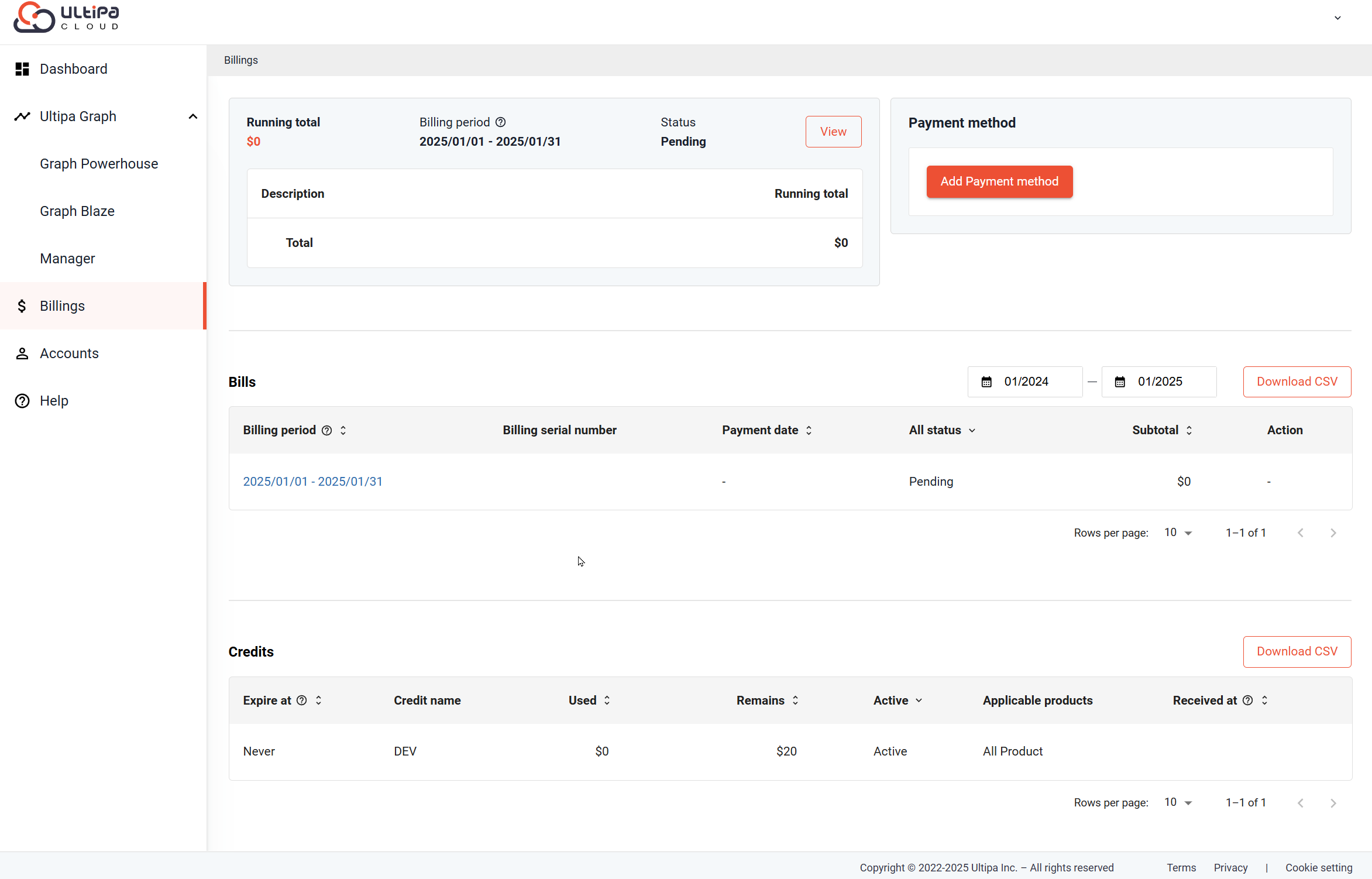
In Billings, you can get a comprehensive view of the Bills, set the Payment method, check the Credits, and download billing files.
Accounts
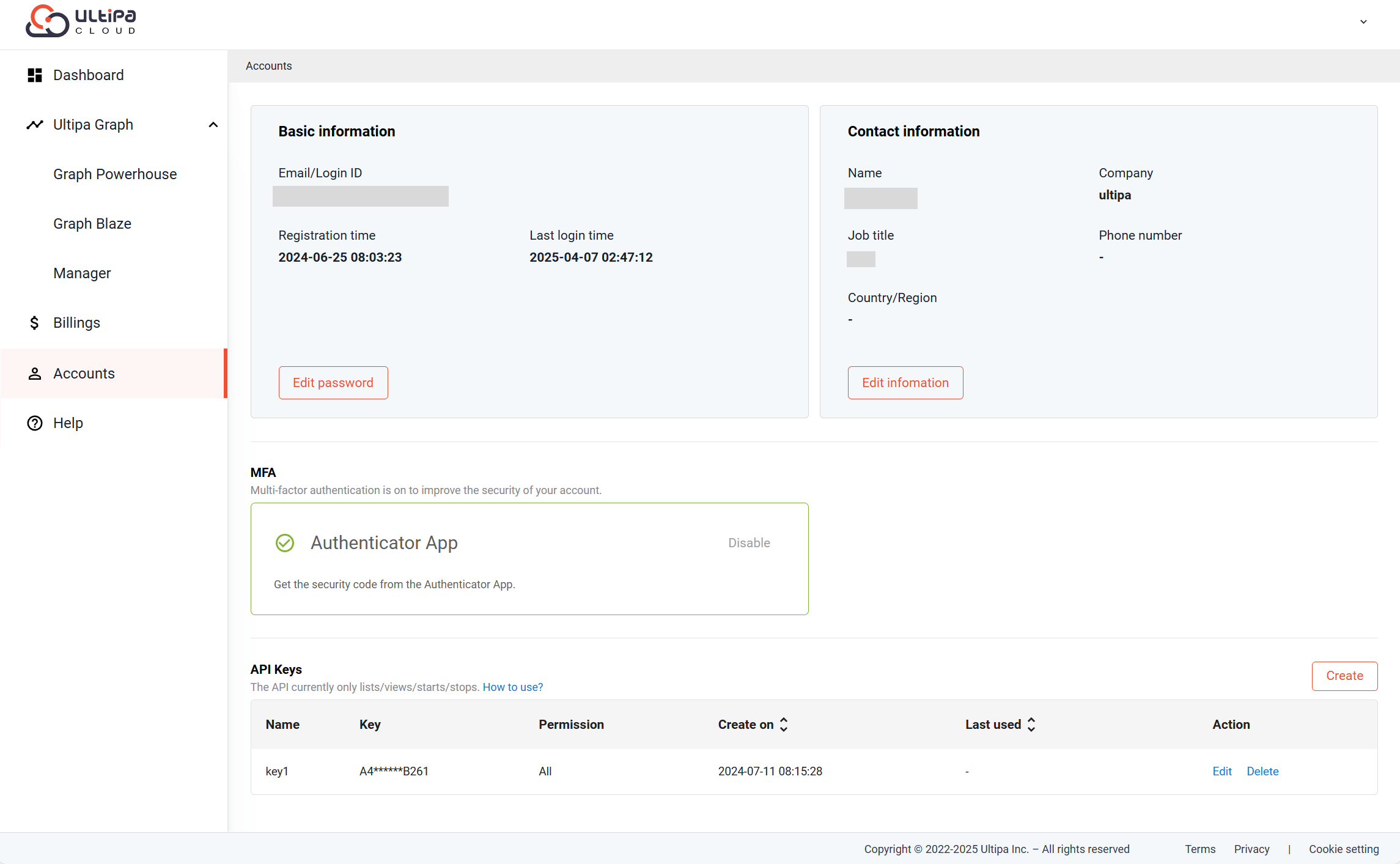
In Accounts, you can view and edit account information, including Basic information and Contact information, enable MFA to secure your account, and set API Keys to operate your Ultipa Cloud instances without the need to log in to Ultipa Cloud.
MFA
Multi-factor authentication (MFA) adds an extra layer of security to your account by requiring more than just a password during login. We strongly recommend enabling MFA to protect your account.
If you log in with a third-party account, please mangage MFA in the third-party account.
Follow the instructions to enable/disable MFA:
-
Click Enable and enter your password in the pop-up window.
-
Scan the QR code using your Authenticator App or manually enter the code provided. Both Google Authenticator App and Microsoft Authenticator App are supported.
-
Enter the security code on your device, then click Verify.
A prompt will show up when MFA is successfully activated, and the border of the MFA panel turns green.
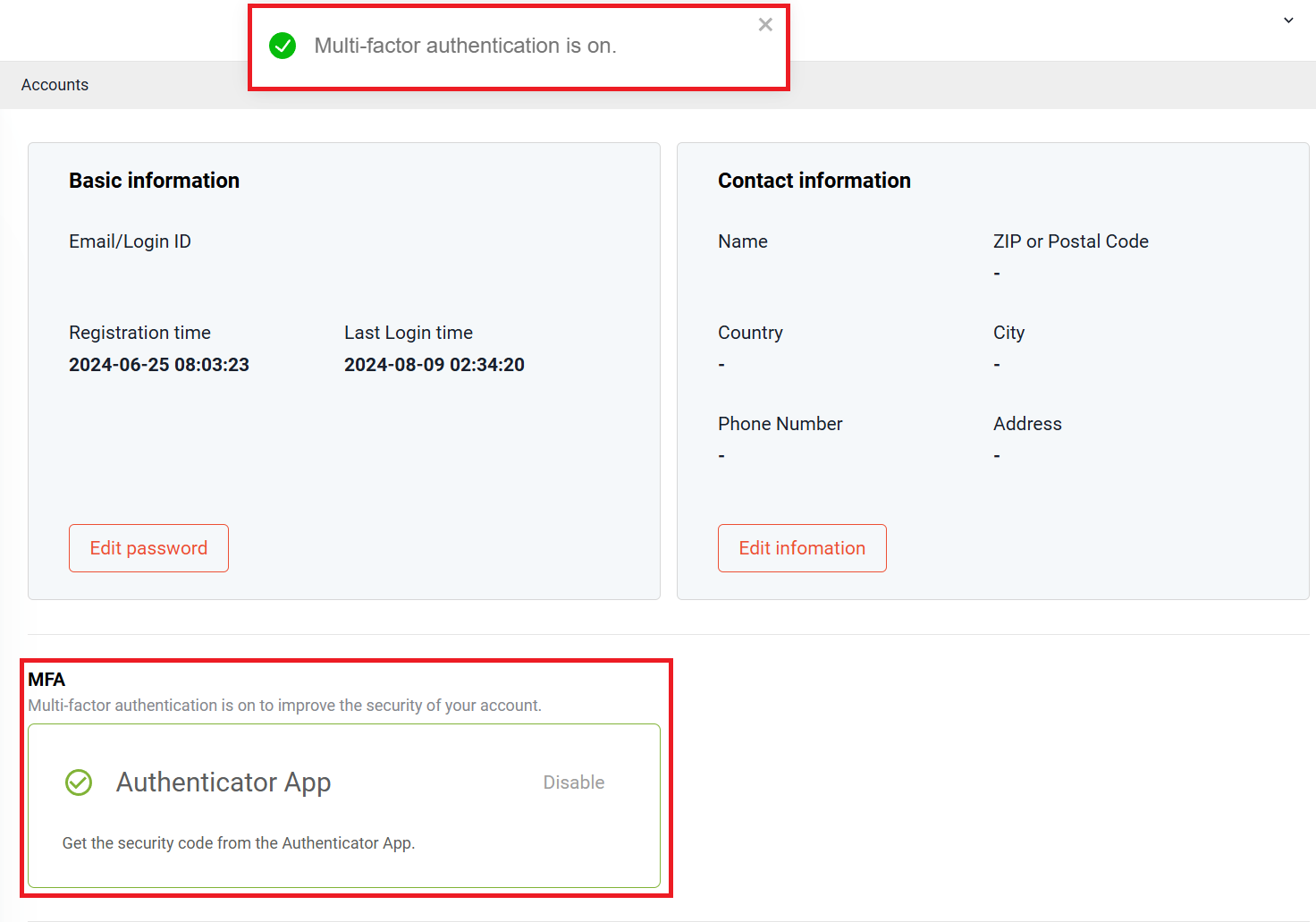
Once MFA is enabled, dual protection will be in place every time you log in.
-
(Optional) Click Disable and enter the security code on your device. If you're unable to receive the security code, you can also use your password to verify your identity.
-
(Optional) Confirm your operation and click Disable to turn off MFA.
A prompt will show up when MFA is deactivated, and the border of the MFA panel turns grey.
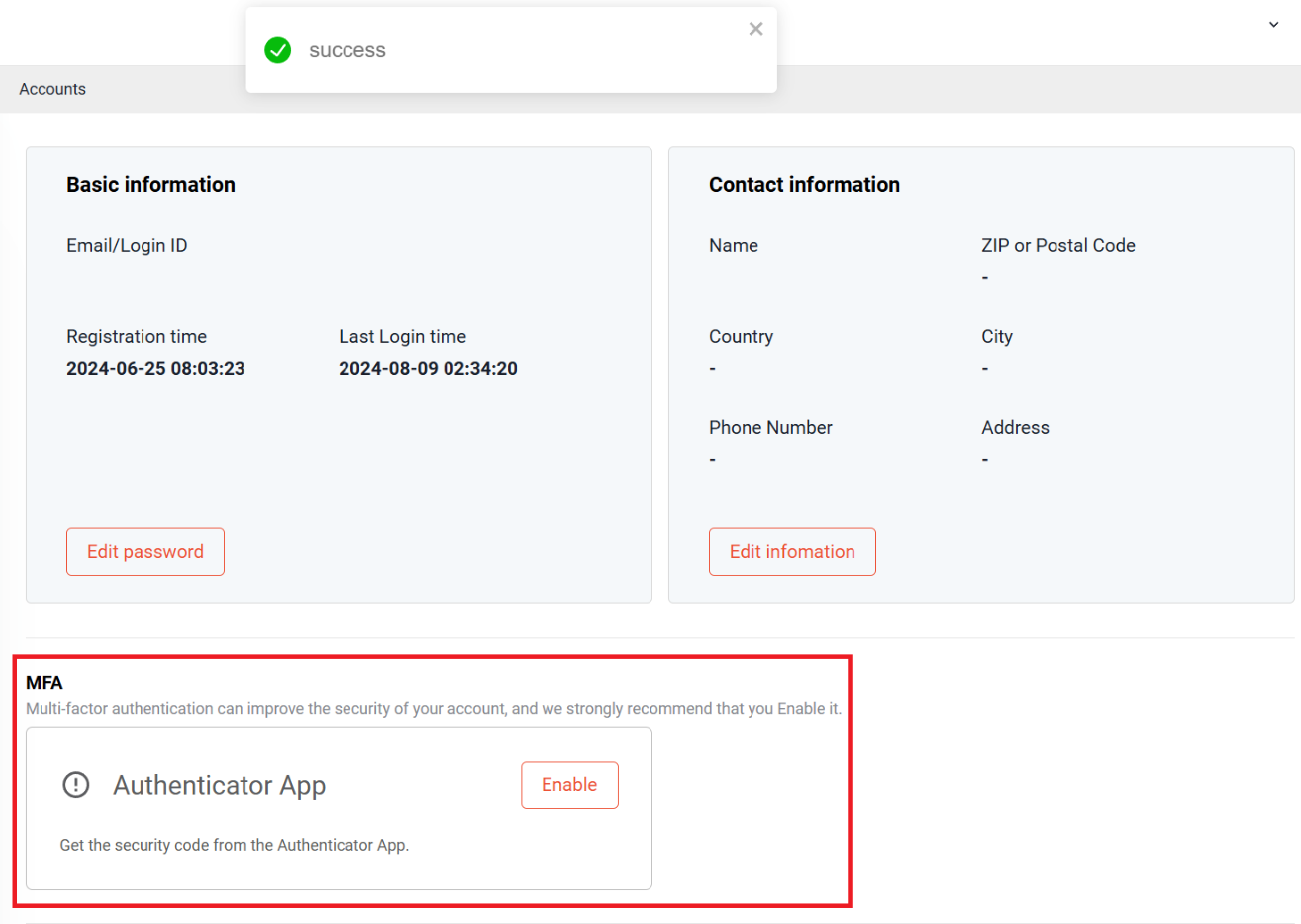
Help
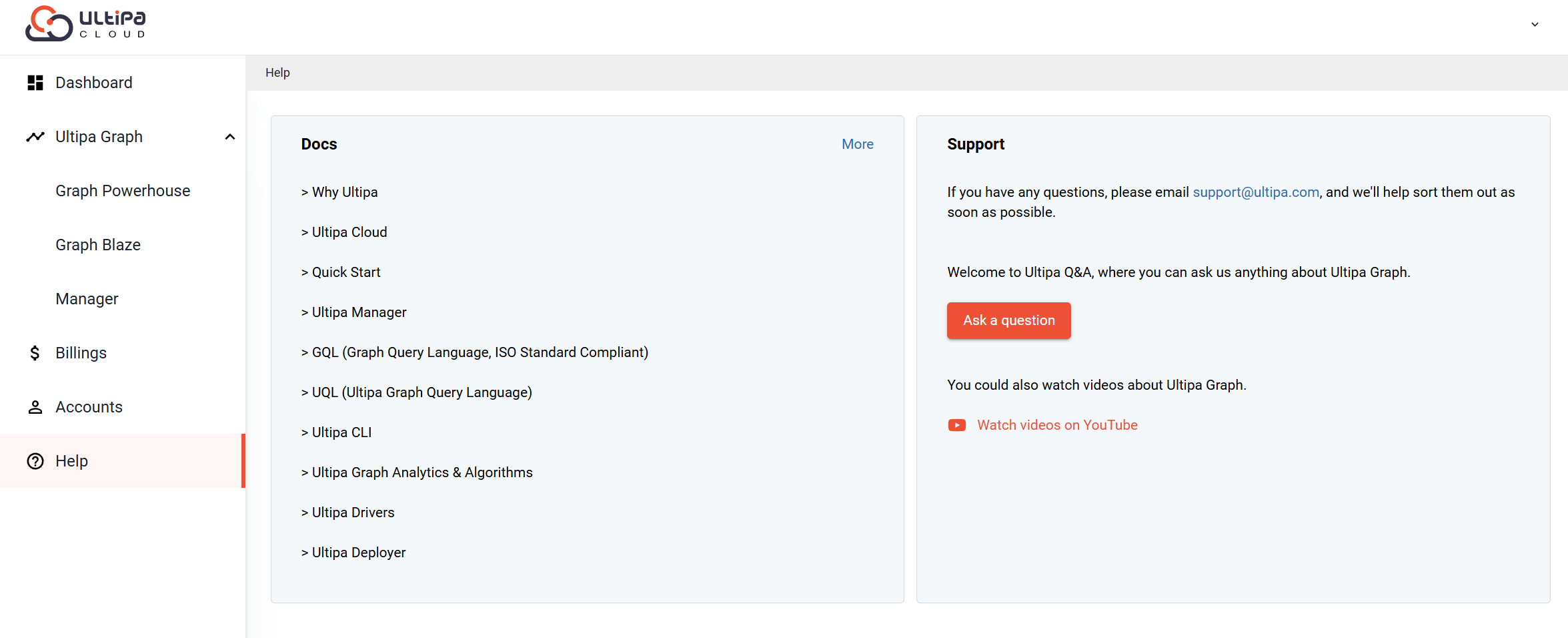
In Help, you can
-
find technical documents of Ultipa Graph;
-
get offical support from Ultipa's support team
-
by sending emails;
-
by posting questions in the support community;
-
-
watch official videos about Ultipa Graph.

