The Algos module is where you can manage Ultipa Graph algorithms and self-developed algorithms (Extas).
All the algorithms are hot-pluggable, allowing you to seamlessly add or remove algorithms without disrupting the ongoing database operations.
Ultipa Graph Algorithms
Ultipa offers an extensive array of standard graph algorithms designed to meet various analytical needs.
In the Algos section, the installed algorithms are organized into several categories.
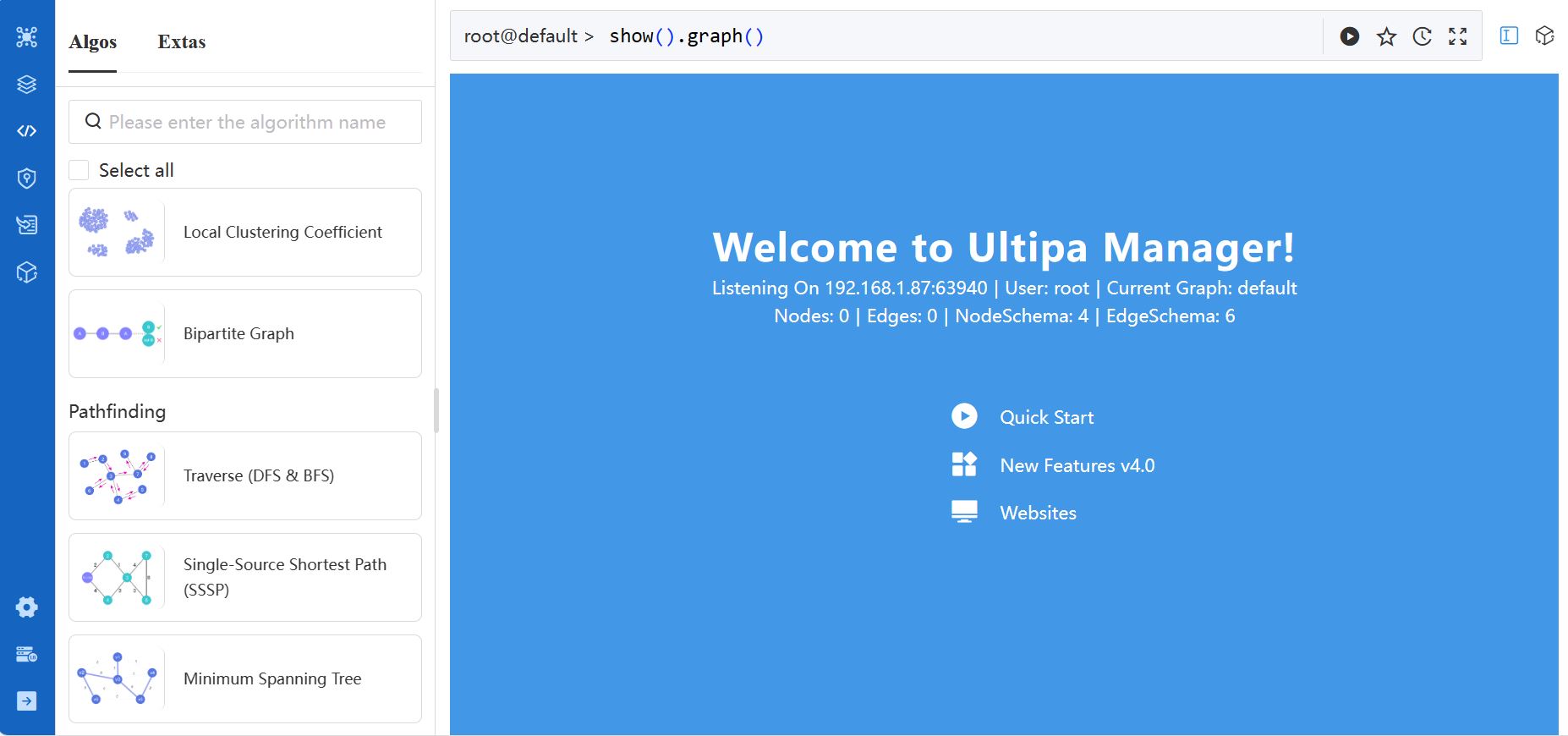
Click on an algorithm card to open its detailed information. Notably, example UQLs are included to facilitate convenient utilization of the algorithm:
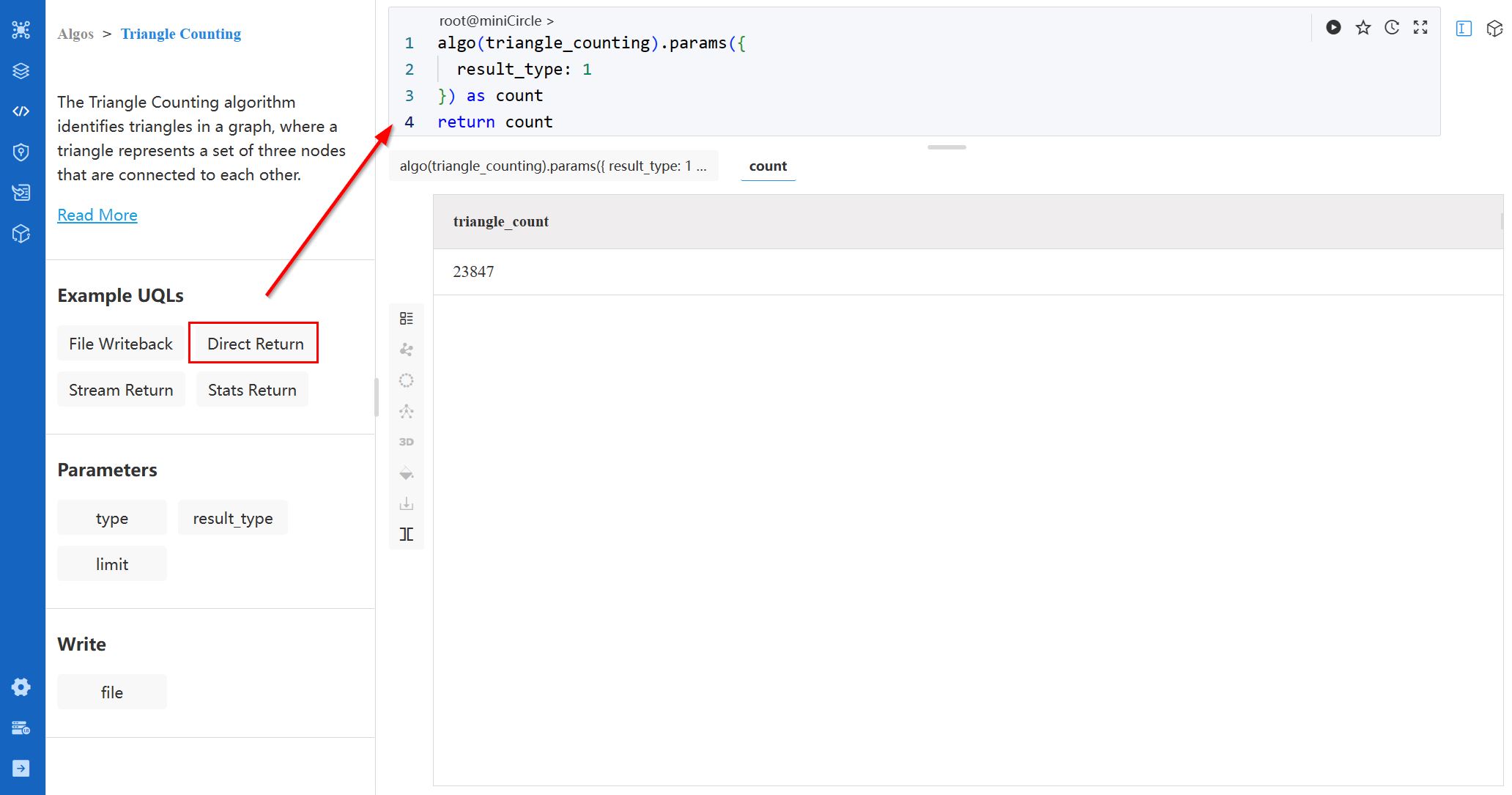
Each algorithm necessitates an installation file (.so) and a configuration file (.yml) for proper setup. To obtain these essential resources for the desired algorithms, please download at this page or reach out to us at [email protected].
Extas
Ultipa Manager supports the installation and execution of self-developed algorithms. For guidance on the development process, please reach out to us at [email protected].

