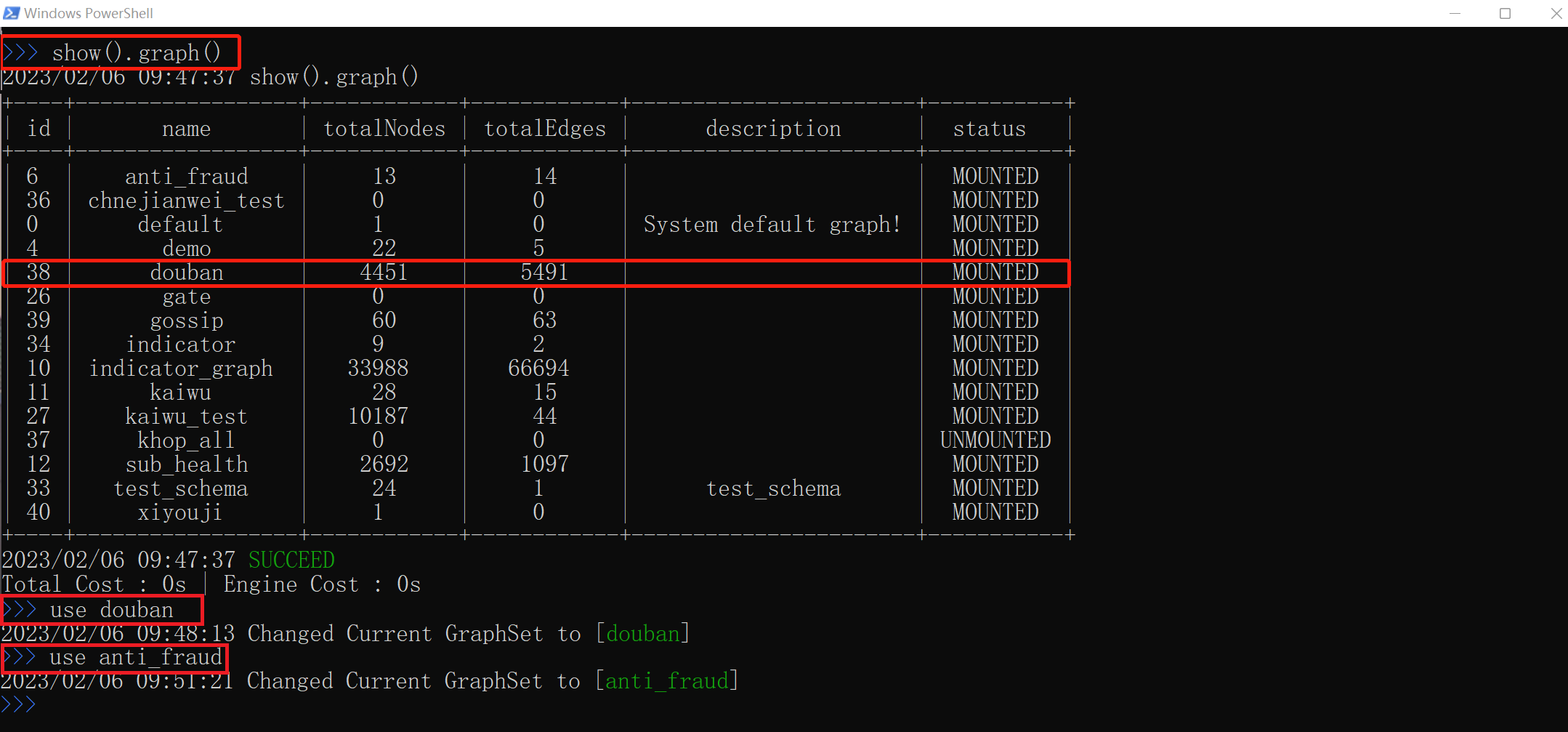Overview
Ultipa CLI is a cross-platform command line tool for operating Ultipa Graph Database with ease and speed. It is a developer-friendly approach of running UQL.
Ultipa CLI supports an additional UQL statement: use <graph>. For all UQL to use, please refer to Ultipa Query Language Guide.
Ultipa CLI's current version is v4.2.0.
If you have any questions about Ultipa CLI, please reach out to Ultipa Team.
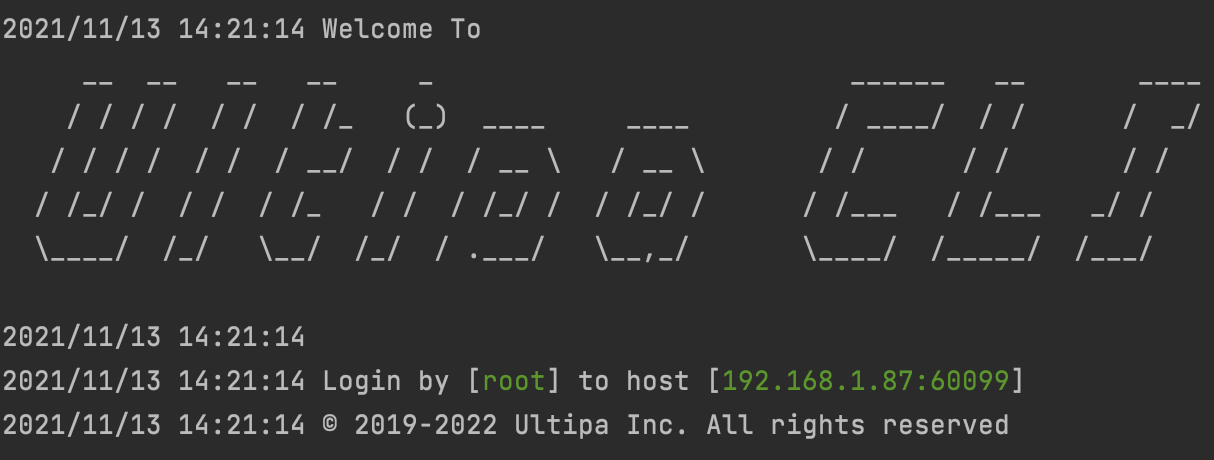
Download
Ultipa CLI is compatible with operating systems including:
- Linux
- Windows
- mac
Based on their operating system types, users could download the accordant installation files of Ultipa CLI from Ultipa Download Centre and save them in local devices.
Note: to access Ultipa Download Centre, users new to Ultipa Graph will need to sign up for an Ultipa Account first from www.ultipa.com. After signing in successfully, users could find the entry to Ultipa Download Centre from the footer of Ultipa sites.
Note: some browsers may display security notices because of certain download restrictions, in which case users may need to click "keep this file" in the pop-up window to continue the download process.
Install
- Linux or mac: users' perferred terminals including bash, zsh, tcsh.
- Windows: Windows PowerShell.
Connect
To connect to Ultipa CLI, users need to set connection information as specified below:
- Host(s): an address of a server (e.g. 192.168.1.87:60099), or addresses of nodes in a cluster, separated by comma
- Username: a username of the server or the cluster
- Password: password of a user
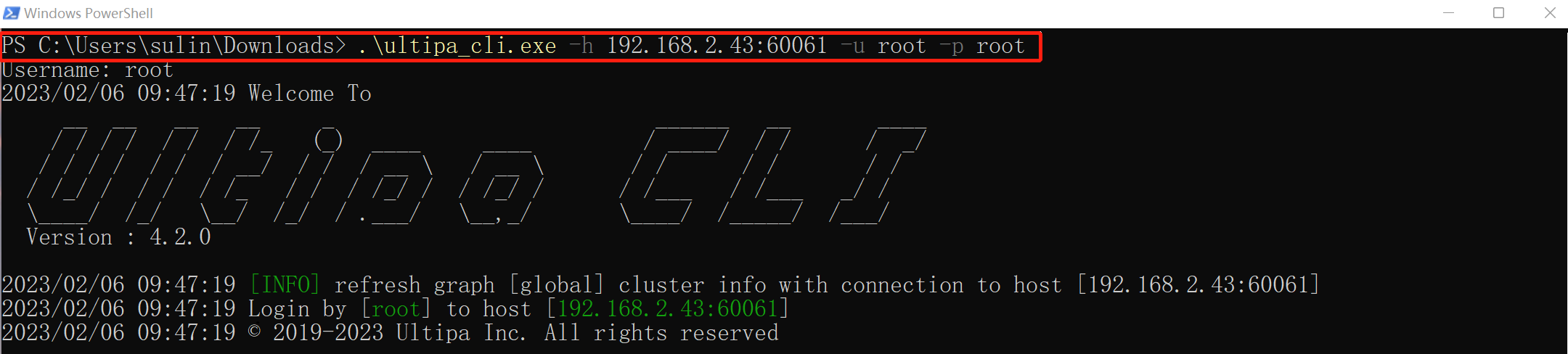
To switch current connection to another server or cluster, users need to exit as shown below and re-connect.
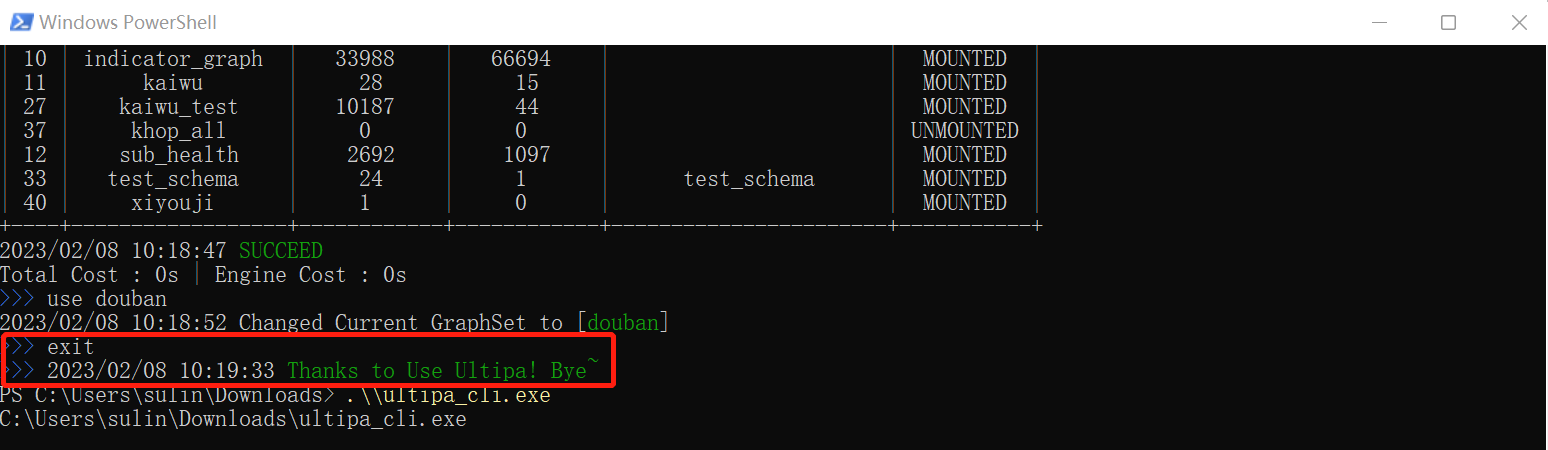
use <graph>
After a successful connection is completed, users can use show().graph() command to view all graphsets available on the server or the cluster and select a graphset to work on by this command use \<graph> or switch the current graphset from one to another instantly.
Syntax:
- Command:
use <graph> - Parameter: the name of a graphset
- Statement Alias: custom alias not supported
// To use a certain graphset
use <graph>
Here is an example of selecting a graphset to operate, and changing current graphsets on Windows Powershell prompt: